Articles
» May 2018
» June 2017
» March 2017
» June 2016
» March 2016
» August 2015
» July 2015


Copyright © 2025, Christian Missionary Resource
Do you know of other ministry resources?
Send an email to: ChristianMissionaryResource@gmail.com with the information and web link so that we
can share it on this website and let more people know about the ministry resources available.


Christian Missionary Resource
Home | Start Here | Articles | About | Contact

How to Make a Great Ministry Video . . .
May 03, 2018
If you are planning to go on furlough or to send something back to your supporters to update them on your ministry then you’re likely considering the prospect of creating a ministry video.
If you’re new to video production or are wanting to discover ways to improve the quality of your productions, here are some key pointers to start with . . .

Plan Your Project
Collect Footage Ahead of Time
Don’t wait until you are on the plane headed back home before you start thinking about what you want to communicate to your supporters or what kind of footage and pictures you want to include in your video. Waiting until the last minute means that you will most likely have to “settle” for using whatever materials you have on hand, and chances are the quality of those materials will be less than ideal for your video and their content not very ideal for what you want to communicate to your audience.
A great ministry video requires a lot of advance preparation and strategic planning, so give yourself plenty of time (while you are still overseas) to think through what you want to communicate in your video and take the time to get the video footage and pictures you require for the project.
Be Careful Mixing Video Footage with Still Pictures
So many times I hear missionaries say, “We’ll take what video footage we need and we can always throw in some pictures if we need to”. If you’re planning your project and thinking along these lines let me caution you, mixing video footage with still pictures is not always a good idea, especially if the pictures are just “thrown in” at the last minute because you’re short on footage.
I have very rarely seen a video that turned out really well when the producers incorporated still pictures in with the video footage. Still pictures (even if they are put into motion with special effect) tend to make a video feel a little “tacky”. Even well done pictures tend to give a “thrown together” feel to the video leaving the audience wondering if the person ran out of footage (which very often they did!).
Here is a great example to look at: In the video Italy for Christ you will notice that at the very beginning the producer did an amazing job of putting the pictures into a video to include among the video footage, but then, after a very impressive beginning, the movie switches to a standard “slide show” style of presenting still pictures with dialogue. There’s still enough panning and motion to the pictures to not lose our interest entirely and there are a few video clips and “special effects” to still make it clear that a professional is at work here, but over all it still has a feeling of being very dull and rather “tacky”.
On the other hand, if you look at this other example: In the video A Burden for Unreached People you will notice that the still pictures are actually used very intentionally as an introduction to the video which actually adds a lot to the message.
And still another example would be the video A Missionary Life which uses only video footage and no pictures, which really does make the film flow very smoothly and really give a professional feel to the film.
Yes, it can be a challenge to get that much video footage, especially if you have
scenes that are changing every 2-
Make it a Goal to Leave Your Audience With a Certain “Feeling”
When preparing deputation videos many missionaries approach the project with the idea of “what do I want my audience to do in response to watching this film?” – the problem with this, however, is that every person in the audience is going to choose for themselves how they are going to respond, and a lot of people feel somewhat resistant to the idea of having someone tell them what they should do.
A more effective way of getting people to respond more inline with what you are hoping is to make it your goal to leave them with a certain “feeling” or specific emotion. People respond and take action in response to how they feel, they will still be the ones to decide how they will respond or what they will do in response, but leaving with them with a “feeling” instead of a “suggested action” will help them to feel free to respond however God leads them and not feel any sense of resistance to feeling like they are being told what they should do.
Here are a few examples:
This particular video “A Missionary Life” leaves the impression that life as a missionary is hard but worth it! It leaves the audience feeling somewhat sympathetic towards the missionary but also proud to be supporting someone who is willing to endure hardship and face the daily challenges of mission life for the sake of the call.
This video, “Life With the Fulbe” is rather fun and exciting. By the end of the video the audience is feeling inspired and with a sense of, “That’s really cool! I’d love to be a part of that!”
Aim to leave your audience with a feeling that encourages them to respond to what
you have shared. Be careful, however, not to focus too much on developing feelings
of “compassion”, “sympathy”, or “desperate need”. These emotions have been “over-
Keep it Short
I’m sure you have a lot you want to share and communicate with your supporters but you need to remember that people are very busy these days and the average attention span is not as long as it used to be. People become restless, distracted, and disinterested if a presentation goes on too long (especially a presentation that is a video and not actually a personal interaction) so keep that in mind when planning your video.
The average support video today is between 2 -
Convey Your Message
Write Out a Script
A good place to start in preparing for your video is to write out a script of what is going to be said in the video, with a rough idea of what video footage or music would go well with the dialogue.
It’s not usually a good idea to be reading the script in the video since you certainly don’t want your talking to sound scripted, but at the same time you don’t want to risk getting off track or wasting precious seconds in the video trying to word things when you don’t really know how to say something.
Plan ahead of time exactly what it is you want to say and how you want to say it.
Think about what would be the simplest and most concise way of conveying your message.
Memorize the script if possible, or at the very least be familiar enough with it
that you can “ad-
Be Clear in What You’re Expressing
Give a lot of thought to what exactly it is you are wanting to communicate to your audience. Also, bare in mind that many of the people who will be watching your video may not understand the terminology or “missionary jargon” that you may be used to using. Keep to using plain English and short, simple phrases that are straight to the point.
Have a Slogan, Motto, Mission Statement, or Theme Verse
Choose one! Only one! Then incorporate it into your script. Say it in the dialogue, show it as text on the screen, try to use both visual and audio methods of getting it to sink in to a “distracted” audience. Basically, aim to have one main thought that you want to leave your audience with and use multiple ways of communicating it.
Try to be creative in how you do this, you don’t want your audience to feel like
you are being too repetitive or redundant, but in order for something to really stick
in someone’s mind it needs to be simple, interesting, catchy . . . and the person
has to hear or see it about three times in three different ways. If you can put it
in the video twice (once audio and once visual) and then also have it on a hand-
Choose Your Equipment
Use a Real Camera
The equipment you use doesn’t have to expensive but it does need give out good quality images, have a higher number of pixels, and good sound for recording. If you are someone who is used to taking pictures on your cell phone you may run into a serious problem later on when you’re trying to collect images and video for your presentation.
In the way of digital cameras I have tried a lot of different ones and have settled on the following two as being the “best on a budget” . . .
>> SONY Cyber-
>> GE X500 Power Pro (14 megapixels)
For taking actual video footage I use (and highly recommend) the following video camera:
Use a Tripod
Having a great video camera doesn’t do much good unless it is well supported to take clear video footage, so investing in a tripod can be important for filming a video that has a clear professional look to it.
Use a Good Video Editing Program
There are a lot of good video editing program available today. Personally, I have only ever used the Sony Vegas Pro, so that is the only one I can really give any input into, but it has worked very well for me over the years and is a very professional program that has pretty much every feature you need for developing good videos. I have been very happy with this program and would definitely recommend it. Just be sure to download the Online User Manual, though, since getting started in any new program requires a little help in figuring it out and learning how to use it well. Also, give yourself plenty of time to get acquainted with your editing program – the more familiar you are with your program the better your video will turn out.
Record the Audio and Video
Take More Footage Than You Need
If you only need 2-
In any case, it is better to have more footage than you need than too little. Having more footage than you need will give you an assortment of options to choose from and a more likely chance of having something really good to use rather than just settling on using a clip simply because that’s “all you’ve got”.
Keep Everything “Still” When Taking Video Footage
I cannot stress enough the importance of using a tripod to steady the video camera when filming! No matter how steady your hand is, even the most subtle movements of the camera when filming can really affect the quality of your video, making it slightly blurred, shaky, and just looking unprofessional.
Panning and Zooming
Panning and zooming should be kept to a minimum during the actual recording times. It is usually best to use a tripod to stabilize the video camera and just allow it to video without doing anything in the way of panning and zooming. The video will turn out much clearer if the camera remains stationary the entire time. Even the slightest movements of the camera can cause a blur.
There is also nothing quite as frustrating as later discovering that the camera zoom created interference with the audio of the recording or that the zoom was not entirely situated on the subject the way you intended.
Since most video editing programs today have features that allow you to add zoom and panning during the editing process it is usually best to just record the scene without any movement and add the pan or zoom later using the editing program.
Panning a Landscape Area
One exception to the above rule of filming “stationary” is in cases where the whole subject you are trying to record does not fit in the lens of the camera – like in the case of wide landscape areas.
If you need to pan a landscape area from one end to the other always do it VERY SLOWLY and use a tripod whenever possible. An extremely slow pan will help the image to turn out much clearer than a faster pan would. You can always use the video editing program to speed it up if you need to, but if the image is blurred no amount of editing can change that, so really focus on going slow and making the footage as clear as possible.
Position the Subject of Your Video Slightly “Off Center”
It’s not usually a good idea to have the subject of your video right smack in the middle of the screen – it’s hard on the eyes and the camera tends to distort the image a little making it look slightly warped and disproportion. Not only can it look unprofessional but if the camera exaggerates certain things (especially a person’s features) it can look rather silly.
When positioning the subject of your video on the screen (especially if it is a person), it can be really helpful to have them just a little to one side of the screen and even turned a little so that they are not directly facing the camera. Even if you are recording a person who is looking at the camera and speaking directly to the camera it still often looks better to have them a little to the side and their body turned slightly to the side and only have their face (or even just their eyes) looking directly at the camera.
Choose the Line of Site
If you are recording a person talking you need to decide ahead of time where the person will be looking during the recording.
Many presentations have the person looking directly at the camera as if the camera is the audience. The advantage of this is that you can speak personally to a person or group of people as if you were right there standing in the room with them. The disadvantage is that it can sometimes feel abrasive, awkward, and may look a little tacky or feel a little “unprofessional”.
Another option is to choose a “line of site” that is just beside the camera and record all the dialogue without having the person look at the camera at all. This method of ignoring the camera and speaking as if there were someone seated across from you in the room is more of a “documentary” style of speaking. It is not as personal in nature but it does feel less abrasive or awkward and just looks much more professional overall. Instead of aiming to give the feeling that you are standing in the room and directly addressing your audience, this more documentary style of looking to the side of the camera give more of the impression that you are inviting your audience to come and enter into your world.
These different styles of recording each give a completely different feel to your video, so you need to take a look at what you’re trying to accomplish through the video and choose which style helps to support that agenda.
Whichever option you choose, you need to make sure your script matches the style you choose. For example, if you choose to look directly at the camera then you should speak in a way that is actually addressing the people in your audience, but if you are looking beside the camera you need to avoid using words like “YOU” and aim to keep your dialogue as general statements and not personal addresses.
Speak Loudly, Clearly, and Slowly
When taking your video you usually need to talk a little louder and slower than what feels natural in your everyday voice. You also need to annunciate and pronounce words more clearly than you usually do in natural speech. Slightly exaggerating your voice may feel awkward and unnatural, but most often that is what’s required to get good quality audio in a recording. Extra emphasis! Extra annunciation! Extra loud! Extra slow!
Be Mindful of Background Noises – Especially the “Silent” High-
The human ear has the amazing ability to drown out the “white noises” in the background and hardly even notice the subtle “silent” sounds of nature. Crickets chirping, birds singing, roosters crowing, waves crashing on the beach . . . the sounds of nature are beautiful and to the human ear we would hardly think of them as being a distraction.
Your video camera, on the other hand, does not have the ability to drown out white noise and is actually super sensitive to these sounds. Especially the high pitch sounds (like the birds and crickets)! While you may feel like you are videoing in a very quiet environment, a “silent” chorus of crickets may be singing nearby and even without your knowing the camera is picking up their song even above your booming voice!
Whenever you are recording video or audio for your video you need to be mindful of what the noises are around you. Try multiple locations if you need to.
I have also found that it sometimes helps to tape a little cheesecloth over the microphone of the camera to help make it a little less sensitive. I still have to be sensitive to the volume of the sounds around me when recording, but as a whole the cheesecloth really does a lot to make the microphone toned down to the level I need it.
You can only do so much in minimizing the noise in the background, but don’t be afraid
to re-
Recording Audio in a Busy and Noisy Area
If you are recording near a road or in the middle of a market place you will need to almost shout if your voice is going to be heard above all the commotion.
Your audience will expect there to be a bit of noise and commotion if your video is showing the “busy” setting around you, but even so you need to especially be mindful of what noises are happening right at the moments when you are speaking the most critical words of your sentences.
If a motorcycle whizzes by right at the moment of your “punch line” your message
will get lost in the distraction of the background commotion. Film and re-
Don’t Underestimate the Power of Good Lighting
Cameras of every kind work with light to create the pictures or record images, so the quality of light where you are shooting your video can really have an impact on how well the video turns out, how professional it looks, and even how clear the images will appear on screen.
Taking footage outside is usually best, especially if it is in the shade or just before sunset. Late afternoon is often referred to as the “golden hour” when the lighting is soft and the colors are vibrant.
Be especially careful to avoid “back light”. If subject is standing in a doorway or in front of a window the camera is going to magnify the light coming through the window which can really distort the images and create an unwanted “glare” behind the subject. On the other hand, if your subject is facing the light source they may be squinting (especially if they’re looking directly at the bright sun).
Play around with the lighting and positioning of your camera and the subject until you find what works best for your video session.
Be Mindful of Your Background
An ideal background is one that “sets the stage” but does not distract from the content of the video. Filming against a plain white wall makes for a very boring looking video, but having too much commotion or too many different objects behind your subject is very distracting and makes the video look “cluttered”.
Whenever you’re about to video always take a close look at the background behind your subject. You may need to move some buckets or a stray garden hose, maybe pull a few weeds and shorten a few blades of grass . . . whatever it takes to make the background less of a distraction.
Also, if there are any people or animals in the background you have an added challenge in that you cannot control what they will do during the recording. There’s nothing quite as embarrassing as having a child picking their nose in the background or a sheep or animal with their backside facing the camera.
It’s never enough to have a good subject on the screen, it is also very important that the background is complimentary to the subject and not distracting from the message you are trying to communicate.
Put It All Together
Music
When actually starting to put the video together in the video editing program I typically begin with the music. It is so much easier to time each video clip and synchronize your video with the music than it is to try to find music that matches the visual work you’ve put together.
Having the music already established at the beginning of your project gives you a tempo and pace of speed to work with and from there you can arrange the video clips to match the tempo, the theme, and general feel of the movie.
Music really “sets the stage” and can either make or break your video. Music helps to set the mood and emotional connection with the video, so this is not something to take lightly.
Remember what was said before about trying to leave your audience with a certain “feeling” . . . ? Well, music has a very powerful way of expressing feelings and different music brings out different feelings in people, so you really want to give a lot of thought to what music you use in your video and let it really match the mood you are trying to set and the feeling you want to leave your audience with in the end.
I typically aim to have two soundtracks that I use in a single video – one soundtrack that really introduces the video and sets the stage for an exciting and inspiring video and the other soundtrack to help switch the feel of the movie to have more of a feeling of “conclusion” which leaves the audience feeling the mood I was aiming to set as their concluding feeling.
If you have your own music that you can use, that is often easiest, but if you don’t have any music soundtracks you can use there is a lot of free music online. YouTube has a lot of music you can use – just search specifically for music in the “Creative Commons” category so that you don’t have to worry about violating any copyright laws!
Standard (Square) or Widescreen Ratio
Your video editing program should give you the option of cropping your video and images to either fit a standard or widescreen format. Most video recordings are widescreen originally but most still pictures tend to work better with the standard, square format.
As a whole, the widescreen ratio gives the film a more professional feel overall, but it can be hard to be consistent with the widescreen if you have a lot of pictures you are trying to integrate into the film. The widescreen can also present a challenge when you are trying to show the film on an overhead projector screen. Many overhead projector screens are square, so trying to show a widescreen film on a square platform can be rather tricky and parts of your video may get cut off or the video may need to be shown smaller than it otherwise could have been.
There can be pros and cons to either option, so it really depends on what you’re going for and what you feel would be best. But as a suggestion I would say that if you have a lot of pictures to add to the video I would definitely use the standard ratio but if you are using all video footage and no still images then the widescreen really does look better. But whichever you decide to go with just be sure to stay consistent all throughout your video, the last thing you want is for your video to be an inconsistent mixing of the two.
Also, if you do go with a widescreen ratio for your video, try to keep the main content (especially any text) towards the middle of the screen so that if the sides of your video get cut off in any presentation there is not much lost in the way of content.
Don’t Post Too Much Contact Info On Screen
It’s pretty common to see a “contact” or “info” page at the end of a presentation video, but let’s face it, no one is going to quickly grab a pen and jot down a website or email address just because it showed up on the screen.
Even including information on “how to give” is not really helpful in a video, because nobody takes notes when watching a video and most often they’ll forget the information by the time the film is over.
One thing an “info page” at the end of a film can help with is to give authenticity and validity to the presentation. For this, it is enough to add a logo of the mission organization and maybe a brief mission statement or slogan that ties it all together.
As an alternative to adding the “how to give” and other contact information in the movie you might consider printing out just a simple handout sheet that everyone in the audience gets a copy of. The handout sheet can have a brief summary of who you are (in case they forget between the presentation and their home) as well as your contact information, web address, and information on how they can partner with you in the ministry. Many churches are even willing to add a single info page to their bulletins as an insert, so it’s certainly worth taking advantage of.
A “take-
Add Special Effects
Consider Adding a Map On-
Unless you are presenting to an audience that has been supporting you for a long time, it is not good to assume that everyone is going to know the geography of where you are working. Briefly introducing the country and providing a visual of where it is in the world can be an extremely helpful thing to include in your video.
There are several ways you can incorporate a map into your video. I would suggest looking at some of the sample mission presentation videos to get some ideas regarding good ways of doing this.
Names on Screen
If there is someone seen on-
Text on Screen
If you are going to put text in your video at all it would be a good idea to look at different sample videos to see what kinds of “text on screen” there are and what you want to do with it.
One thing that is good to take note of is the fact that moving text is not usually a good idea. If you animate the text to move around on the screen or to scroll from one side to the other, it is not only really hard to read the words but it can also really distract your audience. Fading is the best “motion” for text – keep it simple and subtle.
You also really want to avoid having too much text, as that tends to be really overwhelming to the audience who has to try and read it all.
When putting text on the screen be sure to use a very simple font that is very easy to read. Use the minimal number of words, and keep it very simple.
It is also very important to consider the fact that some of the people in your audience may not be able to read very quickly, and children in the audience may not be able to read at all. Not to mention that there are often mothers in the audience who are busy trying to keep their children still and quiet that they aren’t able to give the video their full attention and may miss out on what you are trying to communicate if they aren’t able to focus on reading the words on screen.
Ideally it is best if the words on the screen are a simple introduction to the video or a reinforcement of what is also being said verbally. Text is also important if there is someone speaking on the video who is speaking a different language or is difficult to understand . . . . but again, if someone will completely miss the point of your video by not reading the text then it’s likely to be an issue in some settings and not ideal for all audiences.
Know your audience, know what you are trying to communicate to your audience, and only use text to enhance your message without depending too heavily on it.
Would you like more help with creating a great ministry video?
Check out the following article:
>> Examples of Good (and not so good) Mission Videos
Also check out this free ebook from the Mission Films website:

